The AutoFormat command lets you apply a predefined scheme of formattings to an entire cell range.
Tip: By inserting "Tables in worksheets" using the ribbon command Insert | Table, you can apply different table styles much better. You will find a wider range of styles, additional features and better handling through this function. Then you can further customize the table style on the ribbon tab Table | group Style. For more information, see Tables in worksheets.
Note: The AutoFormat command is not available on the ribbon by default. However, you can add this command as a separate button on a ribbon tab. To do this, choose the ribbon command File | Customize | Customize ribbon and then proceed as described in Customizing icons and groups in the ribbon.
You can still find the menu command in the classic menu interface: Format > AutoFormat:
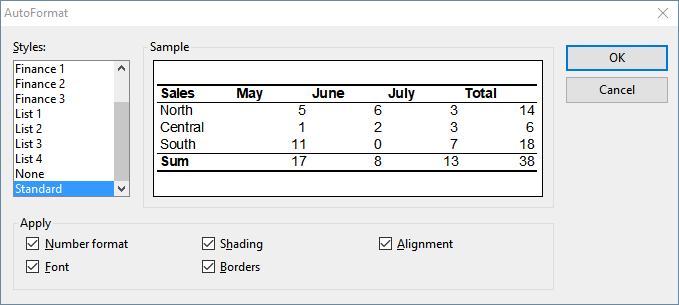
The dialog box for this command shows a list of predefined "AutoFormat styles", whose appearance can be previewed in the Sample field. To apply an AutoFormat style, simply select a cell range in the worksheet, choose the above command, select the desired style and click OK.
The options in the Apply section of the dialog box let you choose which formatting options to apply. For example, if you deselect all options except Borders, only the border lines will be applied; all other formatting options will remain unchanged.