It happens from time to time that you want to place copied cells at a position where values already exist. If you do not want to overwrite these values, but move them when pasting something from the clipboard, the following option is available.
The ribbon command Home | group Cells | Insert ![]() | Insert copied cells inserts cells, rows or columns from the clipboard into the worksheet.
| Insert copied cells inserts cells, rows or columns from the clipboard into the worksheet.
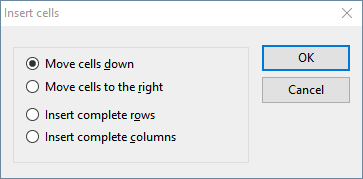
The program opens a dialog box where you can choose in which way the cells should be inserted:
▪Move cells down
| The copied cells from the clipboard are inserted at the selected position. |
| The cells below the insertion are moved down. |
▪Move cells to the right
| The copied cells from the clipboard are inserted at the selected position. |
| The cells to the right of the insertion are moved further to the right. |
▪Insert complete rows
| The copied rows from the clipboard are inserted at the selected position. |
| The rows below the insertion are moved down. |
▪Insert complete columns
| The copied columns from the clipboard are inserted at the selected position. |
| The columns to the right of the insertion are moved further to the right. |