As mentioned in the section Saving and opening files in other file formats, PlanMaker is able to open and save documents in Microsoft Excel format.
This works smoothly in almost all cases. However, some arithmetic functions are either incompatible or not supported by PlanMaker or Excel.
This section provides help resolving these issues:
Warning message issued when opening an Excel file
When you open an Excel file containing arithmetic functions that are not compatible with PlanMaker, the following warning message is displayed:
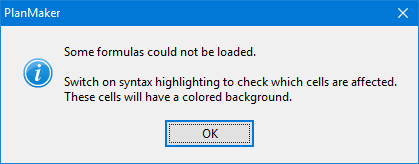
To resolve, proceed as follows:
| 1. | Choose the ribbon command View | Syntax highlighting |
| 2. | All cells containing formulas where the conversion failed will be highlighted with a colored background. These cells must be revised individually. |
| Compare its contents with the contents of the corresponding cell in the Excel document. Try to replace the incompatible arithmetic functions with PlanMaker functions. For detailed descriptions of all arithmetic functions supported by PlanMaker, see Functions from A to Z. |
| 3. | When all cells are revised, disable syntax highlighting. |
Save the document (in PlanMaker format) to finalize changes.
Warning message issued when saving a document in Excel format
When you save a PlanMaker document in Excel format, if the document contains formulas that are not Excel-compatible, the following warning message is displayed:
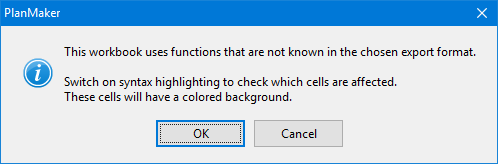
To resolve, proceed as follows:
| 1. | Choose the ribbon command View | Syntax highlighting |
| 2. | All cells containing formulas that are not Excel-compatible will be highlighted with a colored background and must be revised manually. Try to replace all Excel incompatible arithmetic functions with Excel functions. For help, see function description of the affected function in this manual. |
| 3. | When all cells are revised, disable syntax highlighting. |
Save the document in Excel format again. If no further warning messages are displayed, all incompatibilities have been eliminated.