You can hide rows/columns, so they become invisible. This is useful if their content is not needed at the moment or should remain hidden.
Tip: If sheet protection is enabled for a worksheet, users will not be able to unhide hidden row/columns in the worksheet. See also Sheet protection.
You can hide rows/columns as follows:
Using the row header to hide rows
The quickest way to hide rows is using their row header. Row headers are the buttons labeled with the row number, located left of the worksheet.
For example, to hide row 14, drag the lower border of their row header upwards with the mouse until the row disappears completely.
The row is now hidden. Instead of its row header, a small triangle is displayed:
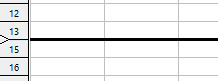
To make row 14 visible again, click this triangle.
Alternatively: Right-click on the row header for the context menu. Here you will find the commands Hide and Show.
Hiding rows using the "Home | Visibility" button
Alternatively, rows can be shown/hidden as follows:
Select the rows to be hidden and choose the ribbon command Home | group Cells | Visibility | Hide rows.
The selected rows will be hidden.
To make them reappear, select any cell range that the hidden rows and choose Home | group Cells | Visibility | Show rows.
Hiding columns
Hiding and showing columns works the same way. But instead you use the column headers and the ribbon commands Home | group Cells | Visibility | Hide columns and Show columns.