You can insert a new slide in the following ways: Right-click in the mini sorter on the left side of the window and choose the command Insert new slide from the context menu.
Android/iOS: In these versions, you can also open the context menu with your finger by tapping on the screen and holding your finger there for about a second.
Alternatively, you can also use the ribbon command Insert | Slide ![]() .
.
In all cases, the following dialog box appears:
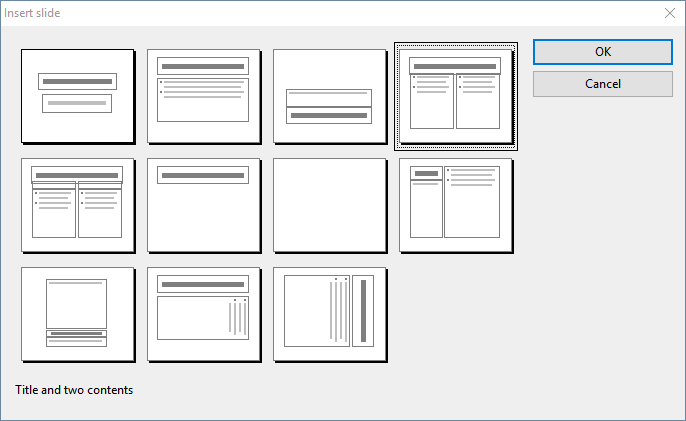
There are numerous layouts for a wide range of possible uses. In our example, you will be placing a picture next to a block of text on your slide. As a result, you will need a slide layout with a title and two placeholders for content (one for the picture and one for the text). The layout called "Title and two contents" is very suitable in this case. Thus, select this option.
As soon as you confirm, the slide is created and appears on the screen.
Incidentally, you can subsequently change the slide layout of a slide at any time by choosing the ribbon command Design | group Design | Layout. For more information on slide layouts, see Changing the slide layout.