Choose the ribbon command Slide show | group Review | Spell check ![]() to start the subsequent spell check. (Tip: You can also choose this command with the F7 key.)
to start the subsequent spell check. (Tip: You can also choose this command with the F7 key.)
This checks the text word for word for spelling errors. If the spell check encounters an unfamiliar word, it stops and displays the word in a dialog box.
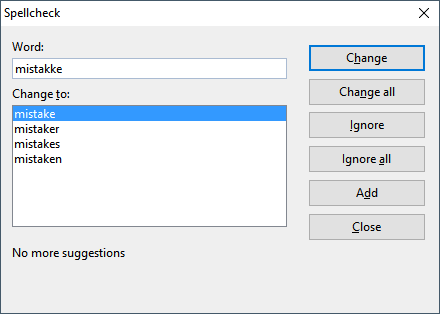
You can then choose to correct the word, add it to the dictionary or simply ignore the supposed error. The list under Change to will also contain some suggestions for the correct spelling of the word (if any are found).
Use the buttons in the dialog box to specify what to do with the unfamiliar word:
Button |
Function |
Change |
This option lets you correct the misspelled word. Before you use this button, type the correct spelling in the Change to input field or select one of the suggested words from the list. |
Change all |
This option works like the Change button, but changes all further instances of the word (from here to the end of the document). |
Ignore |
This option instructs Presentations to ignore this spelling error and continue with the spell check. |
Ignore all |
This option instructs Presentations to ignore all further instances of this word. |
|
Note: Presentations only remembers the list of ignored words temporarily. When you exit Presentations, it forgets it. If you want Presentations to learn words permanently, use the command Add instead. |
Add |
This option instructs Presentations to add the word to the user dictionary and thus increase its vocabulary. |
|
Use this option for correctly spelled words that Presentations does not yet know. Presentations remembers these words permanently, even after a restart. |
If you want to exit the spell check before it reaches the end of the document, click on Close.