Note: Only text frames, placeholders, drawings and pictures can be rotated and flipped; this is not possible for other types of objects.
When you select an object that can be rotated, an additional green handle will appear on one of its boundary lines. If you drag this handle with the mouse, the object will rotate.
Tip: If you hold down the Shift keyñ, the rotation occurs at exactly 22.5° angles.
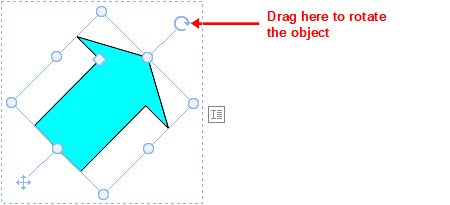
Furthermore, there are the following ways in which you can also flip (mirror) drawings and pictures in addition to rotating them:
▪You can use the Rotate object button ![]() on the object-specific ribbon tab.
on the object-specific ribbon tab.
| Note: An object-specific ribbon tab appears on the far right as an additional tab when you select an object. |
▪You can do so via the context menu (right-click on the object) by selecting the entry Rotate or flip.
▪You can also set the desired rotation angle manually in the dialog box. Right-click on the object to open the context menu and select the last entry Properties. In the dialog box, switch to the Format tab and enter the angle in the Rotation section. In the Flip section, you can flip the object vertically or horizontally.