Presentations offers you many options for determining the zoom level at which a document should be displayed on the screen.
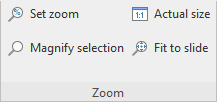
The command group "Zoom" on the ribbon tab View
Use the following commands of the ribbon tab View | group Zoom for this purpose:
Command |
Function |
Set zoom |
This option allows you to select the zoom level from a list. You can also enter a value (between 25% and 400%) manually. |
Magnify selection |
This command enables the magnifying glass. Then use the mouse to drag a frame around any section of the document to enlarge it. |
Actual size |
This command sets the zoom level to 100%. |
Fit to slide |
This command automatically selects the zoom level at which a slide fits exactly in the window. This is the default setting. |
Using the zoom slider
You can also use the zoom slider in the bottom right corner of the screen to change the zoom level:
![]()
To change the zoom level, either drag the slider with your mouse or click on the plus or minus icon.
If you click on the percentage to the right of the zoom slider, you open the dialog box of the aforementioned command View | group Zoom | Set zoom.