You will find information about installing the software in the e-mail that you automatically received after purchasing it.
Is an error message displayed when you start the installation program?
Depending on your system settings, the following error message may be displayed when you try to start the installation program:
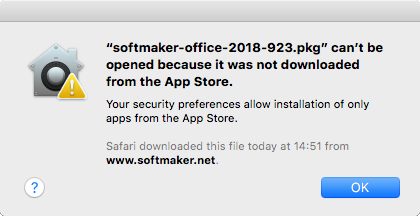
This occurs when your system's security settings specify that only programs that have been downloaded from the App Store may be run.
Clicking on the question mark in the lower left corner of the message reveals how you can still run the installation program. You then see a help window in which the following procedure is recommended:
| 1. | Close the error message. |
| 2. | Hold down the Ctrl key and click on the installation program. |
| 3. | A context menu is displayed. Choose the command Open. |
| 4. | You then see a message which asks you if you really want to open the program. Confirm this by clicking on the Open button. |
The installation program will now start.
Starting the programs
After the installation is complete, icons for each of the installed programs will be displayed in both the Launchpad and the Dock at the bottom of the screen. To start one of the programs, simply click on its icon.