The term "section" was mentioned several times in this chapter. What are sections? Basically, a section is a segment of text that has a uniform columnar layout.
An example: You have selected a section of text in the middle of an otherwise single-column document and formatted it as double-column text.
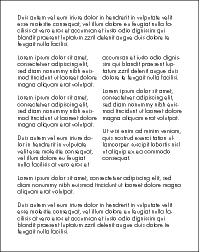
By doing this, you have created three sections: a single-column section at the beginning of the document, a two-column section in the middle and another single-column section at the end.
If you would rather format the two-column section in the middle as three columns, simply move the text cursor to any position within this section and open the dialog box on the ribbon tab Layout | Section (via the group arrow![]() ). On the Columns tab, select Current section in the dropdown menu for Apply to and change the number of columns to 3. The two-column section will then become a three-column section.
). On the Columns tab, select Current section in the dropdown menu for Apply to and change the number of columns to 3. The two-column section will then become a three-column section.
Inserting section break: You can use the ribbon command Insert | Break (click on the icon's arrow and select Section break) to divide one section into two sections. In this way, a document can be divided into several sections, and each section can be formatted with a different number of columns.
Page breaks before sections: By default, TextMaker does not insert a page break between two sections, but simply lets the text continue from one section to the next. If, on the other hand, you want to always have a page break before a specific section, move the text cursor to this section, open the dialog box by choosing the ribbon tab Layout | group Section (via the group arrow![]() ) and enable the option Page break on the Columns tab.
) and enable the option Page break on the Columns tab.