Note: The command-line parameters described here only work on Windows.
Command-line parameters allow you to specify that BasicMaker is started immediately with a specific program option rather than with the usual default behavior. You would like BasicMaker to jump to line 20 of the specified script directly upon startup.
To insert a command-line parameter, proceed as follows:
| 1. | Create a new shortcut to BasicMaker on the desktop. Ideally, give the link a distinctive name in order to distinguish it more clearly. |
| 2. | Choose the properties of the shortcut: Right-click on the link for the context menu and select the entry Properties. |
| 3. | The following dialog box with the Shortcut tab will then appear: |
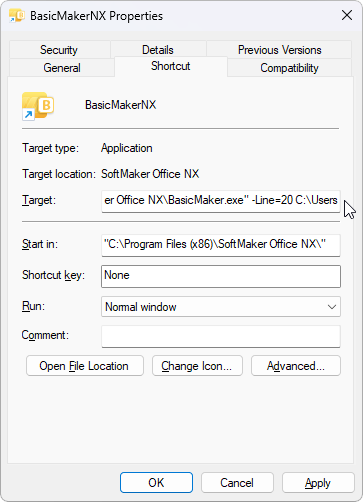
| 4. | In the input field Target after the file path "...\BasicMaker.exe", enter the desired parameter from the table below. In the figure above, for example, this is the parameter -Line. |
Important: There must be a space in front of the parameter and the parameter starts with a hyphen.
| 5. | Confirm with OK. |
When you open BasicMaker via this newly created link (double-click the link), the program will start directly with the behavior of the parameter that was used.
Command-line parameters
Parameter |
Description |
-N |
BasicMaker starts without opening a new default script. |
-FO |
BasicMaker starts with an open dialog box for selecting a file. |
-P"Path\FileName" |
BasicMaker starts and prints the specified script directly on the default printer. |
-Q"PrinterName","Path\FileName" Note: No space is inserted |
BasicMaker starts and prints the specified script directly on the specified printer. |
-Line=xxx "Path\FileName" Note: A space is required here before |
BasicMaker starts and jumps directly to the specified line of the specified script (e.g. Line=20 jumps to line 20). |
-S "Path\FileName" Note: A space is required here before |
BasicMaker starts the specified script in silent mode (BasicMaker remains hidden in the background). |