Create an article thread
Available in FlexiPDF Professional
- Open the page containing the start of the story you wish to annotate
- Select the Article tool
 from the toolbar.
from the toolbar. - Carefully drag out a box around the first column of text in the article.
Article boxes can be moved and resized after drawing as long as the Article tool remains selected. - Continue dragging out boxes around subsequent columns, changing pages as needed to follow the story’s flow.
- When the last box has been drawn, press Escape on your keyboard to finish.
- Click on one of the new article boxes and choose Edit > Article Thread > Properties to display the Article Properties dialog box. You can also display this dialog by double-clicking on an article box.
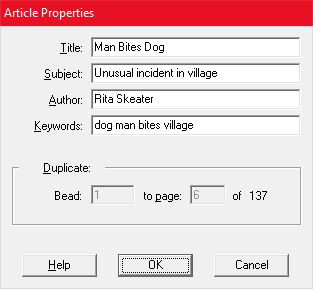
- The information you supply here is used by some PDF viewers to present an article catalogue to users, so they may choose an article to read.
FlexiPDF makes use of Title during export of article threads into other formats such as HTML. - Press Duplicate to copy the article box just created across other pages. This is handy for documents with a predicable layout, having text in the same place across a contiguous range of pages.
