Edit existing text
To edit existing text:
- Select the Text tool
 from the toolbar.
from the toolbar. - Click on a block of text to begin editing.
The Formatting toolbar and ruler will activate and a text box will be drawn around the text block being edited.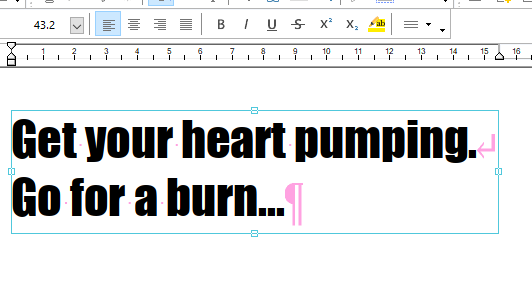
- When you begin editing, spaces, paragraph marks and line-breaks will show up in pink. These will become invisible again when you finish editing. Choose View > Text > Non-Printing Characters to disable this behaviour.
- To see the outline of all text boxes on a page, choose View > Text > Boundaries.
- To insert a line break without starting a new paragraph, press Shift+Return.
- The ruler above the page shows the width of the page and the left, first-line and right indents for the current paragraph.
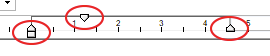
Drag the margin markers shown above, to change the left, right and first-line indents.
Notes
- See also Basic Text Editing.
