Page margins
Available in FlexiPDF Professional
You can add margins to a range of pages to make editing easier. These margins act as fixed guides. See Guides for an explanation of how guides work.
- Choose Pages > Margins.
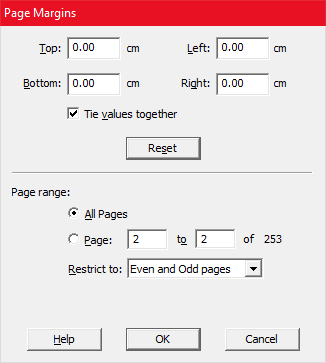
- Enter the desired margins in the edit fields.
- Checking Tie values together ensures that all edit fields have the same value. This works when you move from one box to the next by pressing Tab or clicking the mouse.
- Choose the page range for the new margins. You can have different margins on odd and even pages by applying margins twice – once for odd pages, once for even.
Notes
- To change the units used (cm in this case), close the dialog, choose File > Preferences and switch to the Editing tab.
- After adding margins, they will become visible on all pages. Choose View > Guides > Hide Guides to hide them.
- Margins, like other guides, are retained in the PDF for FlexiPDF to use next time you edit the document. They will have no affect on and will not be visible in any other PDF viewer.
