Redacting images
Available in FlexiPDF Professional
FlexiPDF can permanently redact images, removing sections that needs to be obscured and making it impossible to retrieve the original data while leaving the remainder of the image intact.
- Ensure the Redact toolbar is visible (View > Toolbars > Redact).
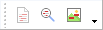
- Select Redact Image
 and drag out a rectangular area to be redacted.
and drag out a rectangular area to be redacted.
Once drawn, the Object tool becomes selected.
becomes selected. - You can move, resize and rotate the rectangular area just like any other graphic object.
- Continue adding further redaction areas in the same way to images in your document.
- The redaction only becomes permanent when the PDF is saved.
Notes
- The redaction becomes permanent only after the document is saved.
- FlexiPDF modifies the data of images covered by redaction rectangles, permanently obscuring those parts of the image.
