Side-by-side comparisons
Available in FlexiPDF Professional
The side-by-side comparison feature places two PDF side-by-side. As you move around, zoom in and out of one PDF, the other keeps in-step, ensuring you see the same view of each PDF.
To begin a comparison, either:
- Drag and drop two PDFs onto an empty FlexiPDF window.
The order in which you select the files prior to dropping dictates the layout. The second file selected will be the left hand side of the comparison and will be read-only. - Drag and drop a PDF onto an FlexiPDF window in which a PDF is already open.
The file that was originally open will appear on the right-hand side of the comparison.
In each case FlexiPDF will only offer the comparison if both documents have the same number of pages.
Horizontal / Vertical Layout
Choose Translate > Compare Vertical or press ![]() on the Translation toolbar (View > Toolbars > Translation) to switch to having one PDF on top of the other.
on the Translation toolbar (View > Toolbars > Translation) to switch to having one PDF on top of the other.
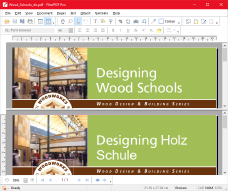
In vertical mode, the editable PDF is at the bottom of the window.
Choose Translate > Compare Horizontal or press ![]() on the Translation toolbar (View > Toolbars > Translation) to switch to a side-by-side comparison.
on the Translation toolbar (View > Toolbars > Translation) to switch to a side-by-side comparison.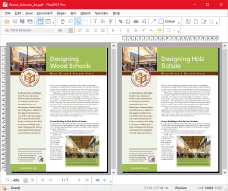
In horizontal mode, the translated PDF is on the right-hand-side of the screen.
Exiting comparison mode
To exit comparison mode, choose the current comparison layout menu item again.
For example, if you are in Compare Horizontal mode, choose Translate > Compare Horizontal again.
