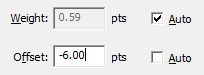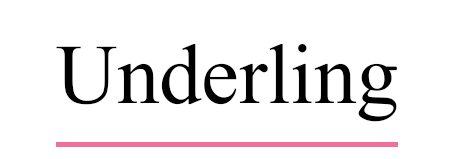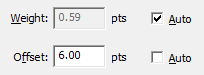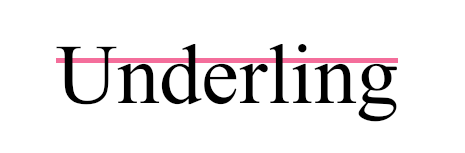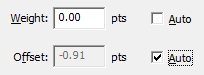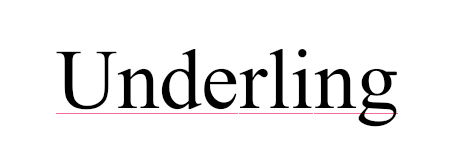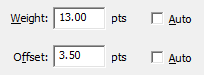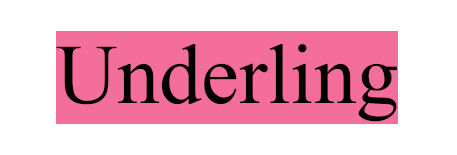Underline & strike-through
You can decorate text with an underline or strike-through using the Underline and Strike-through buttons available on the Formatting toolbar.
- Choose the Text tool
 from the toolbar and select the text you wish to change.
from the toolbar and select the text you wish to change.
Alternatively, choose the Object tool and click on the text box you wish to change.
and click on the text box you wish to change. - Press the Underline button
 or the Strike-through button
or the Strike-through button  .
. - For more control over the width, colour and position of the decoration choose:
- Text > Underline Options
- Text > Strikethrough Options
Underline/Strikethrough Options
Using the Options dialog box, you can change the colour, thickness and position of the decorations.
Example effects:
Offset to -6 points |
|
|
Offset +6 points on 12 point text |
|
|
Weight of 0 points (hairline) |
|
|
Adding a background to text |
|
|
Colour
By default, the underline and strikethrough colours will use the same colour as the text. To give it a contrasting colour, uncheck the Same as text checkbox and click on the Colour button to choose a new colour.
Notes
- Text is always drawn after its underline decoration.
- Text is always drawn before its strike-through decoration.