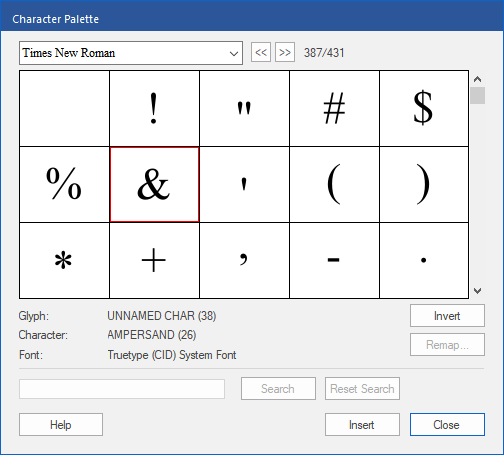Open the dialog box Character Palette to use characters that are awkward to enter via the keyboard or to check the selection of characters for a specific font.
| 1. | Use the Text edit tool  from the Quick access toolbar to click in the desired text. from the Quick access toolbar to click in the desired text. |
| 2. | Choose the ribbon command Insert | group Text | Symbol  . . |
| 3. | Use the dropdown list at the top of the dialog box to select the desired font. The displayed fonts are either embedded in the PDF file or installed on your computer. |
| 4. | Click on a glyph (a character shape) to select it and see its properties: |
| Glyph: internal name of the character in the PDF (not always available) |
| Character: official description according to Unicode documentation |
| Font: type of font from which the character originated |
| 5. | Click on the Insert button to insert the character into the PDF document (or double-click on the character). |
| 6. | You can use the Remap button to redefine the meaning of badly mapped glyphs if necessary. For more information, see Remapping fonts. |