You can export a document either page by page or article by article. (For information on the latter, see Exporting article threads).
To export a document page by page, proceed as follows:
| 1. | Open the document that you would like to export. |
| 2. | Choose the command File | Export | Pages as, and the dialog box Export Pages will appear. |
| 3. | In the Page Range, specify the pages that you want to export. |
| 4. | At the bottom of the dialog box, you will find a summary of the output format and the selected options. |
| 5. | Click on the Format button to change the output format or to select whether you want to export text, images or both. |
Notes
▪FlexiPDF analyzes the pages to be exported and ranks fonts by size to find out which fonts match the available heading levels of the output format (H1, H2, etc.). For export formats that are based on this ranking, the results may vary depending on whether you are exporting only a few pages or the entire document.
▪Use the Crop tool  before exporting to exclude certain parts of the page (for example, headings or footers) from the export. For more information, see Cropping pages.
before exporting to exclude certain parts of the page (for example, headings or footers) from the export. For more information, see Cropping pages.
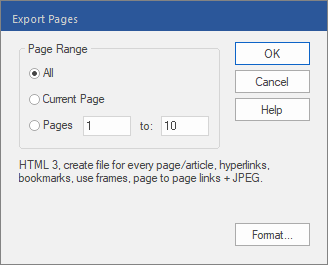
![]() before exporting to exclude certain parts of the page (for example, headings or footers) from the export. For more information, see Cropping pages.
before exporting to exclude certain parts of the page (for example, headings or footers) from the export. For more information, see Cropping pages.