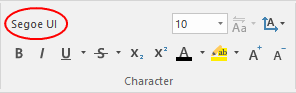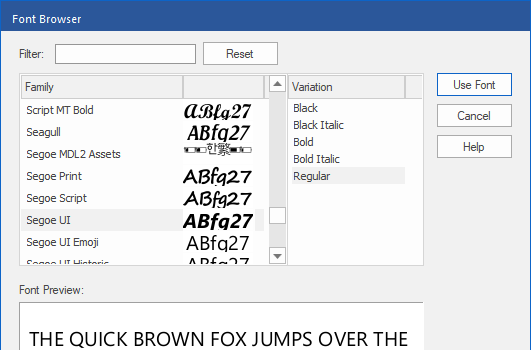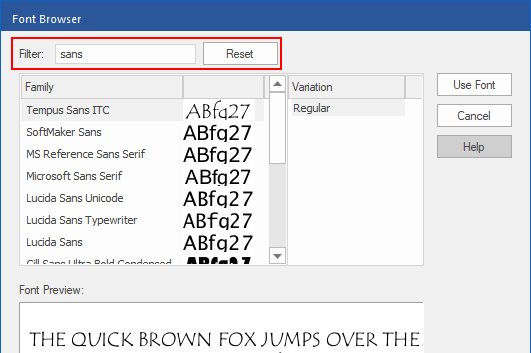To select fonts, use the dialog box Font Browser.
Changing the font used for the text
| 1. | Select the Text edit tool  in the Quick access toolbar and select the text whose font you want to change. in the Quick access toolbar and select the text whose font you want to change. |
| Alternatively, use the Object tool  to click on the text box that you want to edit. to click on the text box that you want to edit. |
| 2. | On the ribbon tab Home | group Character, click on the font selection (marked in red here): |
| 3. | The dialog box Font Browser opens and displays the font of the selected text. |
| Fonts that were used in the PDF are displayed above the '-------' separator, while the fonts installed on your computer appear below it. |
| 4. | If the selected text contains more than one font, no current font is shown, and the Font Preview field will initially remain empty. |
| 5. | Click on the font in the list Family. Next to each entry, you will see a small preview. By default, this previews ABfg27. If, however, a font does not have these characters (for example, a symbol font), the first characters of the font will be displayed instead. |
| 6. | Click on the entries in the Variation list on the right to switch between different font styles of the same font. |
| 7. | The Font Preview at the bottom of the window shows you how the selected text looks in the relevant font. |
| 8. | If the selected font does not contain all the characters that are required for the selected text, the window will display the message, "This font does not contain all the characters required," and the missing characters will appear as white rectangles in the Font Preview. |
| 9. | You can use the Filter input field to find fonts. As soon as you type something into the input field, the list Family displays only font families whose names contain your filter text. You remove the filter by clicking on the Reset button. |
Notes
▪The Font Browser displays all fonts that were used in the PDF and also displays all TrueType and OpenType fonts which are stored on your computer in the Windows\Fonts folder.
▪FlexiPDF searches for installed fonts only in Windows\Fonts. If you use a font manager, these fonts may not be available in FlexiPDF.