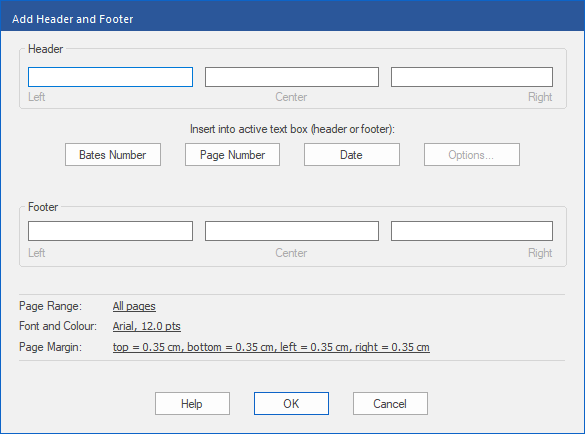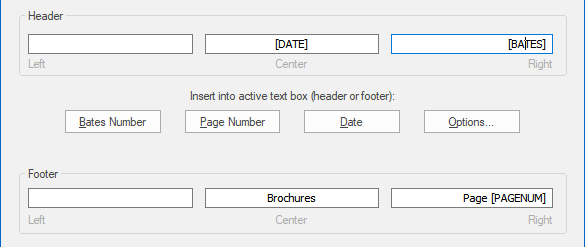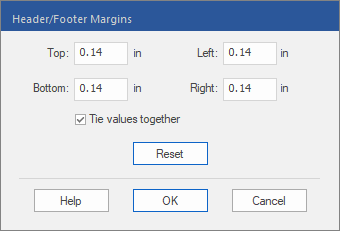Only available in FlexiPDF Professional and FlexiPDF NX Universal
After you select the files for Bates numbering as described in the previous section, the dialog box Add Header and Footer appears.
| 1. | In the Header section, enter text in one or more of the three text boxes. This text is placed on the left, in the center or on the top right of each page. |
| You can enter any static text in the boxes, or you can use the Bates Number, Page Number and Date buttons to insert corresponding fields. |
| 2. | Repeat this process for the Footer. |
| The example below shows how the fields in the header and footer can be used: |
| 3. | If you place the text cursor in an inserted field – as in the figure above – you can click on the Options button. Depending on the field, a dialog box opens for: |
| Bates Number in order to change the number of digits and the start value |
| Page Number in order to change the numbering format and the start value |
| Date in order to change the date format used |
| 4. | Click on the hyperlink next to Page Range to select the pages on which you want to insert headers and footers. This is useful when filling even and odd pages with different content. |
| 5. | Use the hyperlink next to Font and Colour to change the text style for the header and footer. |
| 6. | Check the position of the header and footer by clicking on the hyperlink next to Page Margin: |
| If the check mark is set for Tie values together and you enter a value in one field, all other input fields in this dialog box are set to the same value. To change the unit of measurement, see Options: Editing tab. |
| 7. | Click on OK to begin processing. This process can take a while depending on the number and size of PDFs in the list. |