A link within a document leads the user to another part of the document and changes the zoom level (optional).
To do so, proceed as follows:
| 1. | Choose the ribbon command Insert | group Links | Hyperlink  . . |
| 2. | Use the mouse to drag a box around the area that you want to define as a hyperlink. You can still resize this box after its creation if it was initially set incorrectly. |
| 3. | After drawing the hyperlink box, the dialog box Link Properties will be displayed. |
| 4. | Change the Link Type to Go To View. |
| 5. | Select Link is always visible if you want the link to always be displayed as an outlined rectangle. |
| 6. | Move the dialog box aside (do not close it) so that you can see the document. |
| 7. | Navigate to the destination in the document by scrolling, zooming and switching pages. |
| 8. | Once at your desired location, click again in the dialog box. For Zoom, select the document's zoom level which should be set after clicking on the hyperlink. |
If you then select the Hand tool  in the Quick access toolbar, you can follow the link.
in the Quick access toolbar, you can follow the link.
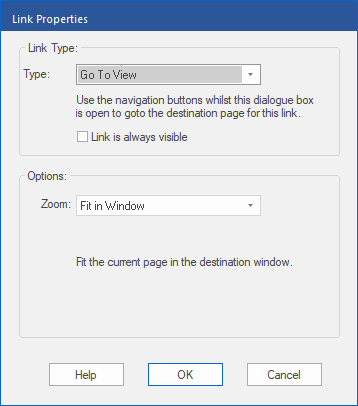
![]() in the Quick access toolbar, you can follow the link.
in the Quick access toolbar, you can follow the link.