FlexiPDF cannot always automatically detect the logical (read) order in which texts are arranged, as this information is not saved in the PDF file. Thus, you can instruct FlexiPDF to regroup several text blocks on a page and create a new text box with them.
This technique is also useful for translators if individual paragraphs are output in the wrong order. Regrouping can address some of these problems.
Example
In this example, the parts of the text were created incorrectly by the program. FlexiPDF has created numerous overlapping text blocks, which makes editing difficult.
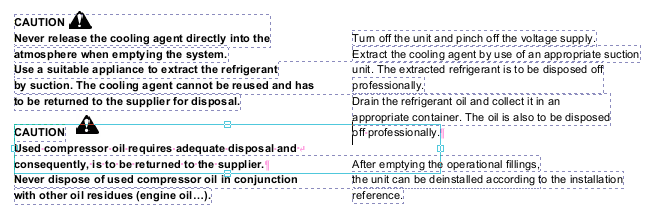
In some cases, the text was combined from two columns into a single wide text block.
Tip: To show the boundaries of the text boxes as in the example, the Text edit tool ![]() was selected and the ribbon command View | Text box boundaries was enabled.
was selected and the ribbon command View | Text box boundaries was enabled.
You rebuild text boxes as follows:
| 1. | Select the Text edit tool |
| 2. | Drag an area that includes all the text boxes whose text you want to combine. |
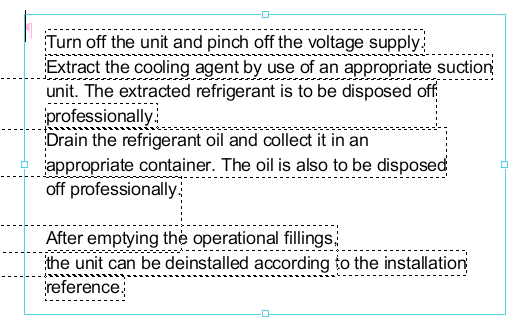 |
| 3. | Choose the ribbon command Format | group Inner text | Merge |
| Alternatively: Right-click to open the context menu and select Text Box |
| The text of all the included text boxes will now be transferred to a new text box and will be sorted line by line. This will remove the text from the text boxes; if the text boxes become empty as a result, they will also be removed. In most cases, a text that is regrouped in this manner is easier to edit and represents the logical structure of the content more precisely. |
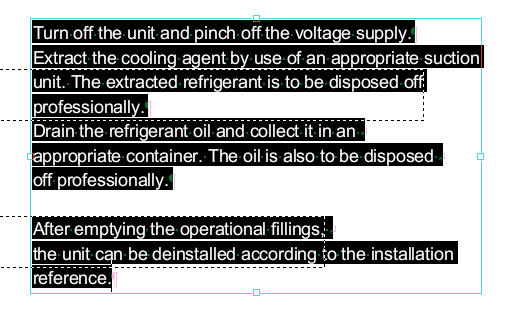 |