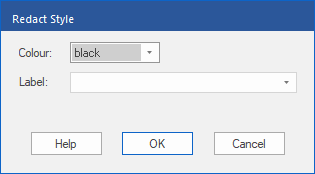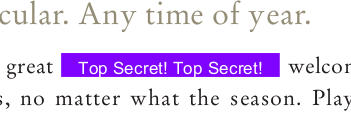Only available in FlexiPDF Professional and FlexiPDF NX Universal
You can use the dialog box Redact Style to change the appearance of the text redaction.
| 1. | There are two ways to reach the dialog box, and both commands can be found on the ribbon tab Review | group Redact: |
| a. Choose the command Find and redact  and click on the Style button in the dialog box "Find and Redact Text" that appears. and click on the Style button in the dialog box "Find and Redact Text" that appears. |
| b. Select text using the Text edit tool  and then choose the command Redact style and then choose the command Redact style  . This enables you to redact selected text directly as soon as you click on OK – without the text search. . This enables you to redact selected text directly as soon as you click on OK – without the text search. |
| 2. | In the dropdown list Colour, select the shade that you want to use. |
| 3. | You have the option of selecting a Label that will be applied to the redacted parts of the text. You can enter any text label that you like. It will then be applied to each redacted part of the text and repeated in order to fill up the available space. |
| Example of a colored redaction in combination with a label |