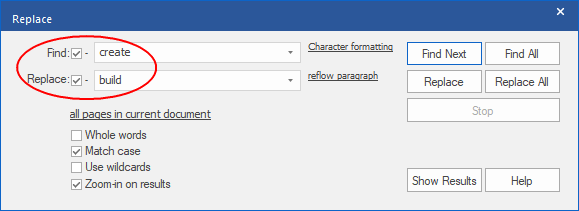If you want to search for a specific text to replace it with another text, proceed as follows:
| 1. | Choose the ribbon command Home | group Search | Replace  . . |
| Alternatively: In the search mask of the ribbon command Home | group Search | Find  , click on the Replace >> button, which will expand the search mask. , click on the Replace >> button, which will expand the search mask. |
| 2. | Define the search term in the Find field as described in the Finding text section. If necessary, limit the search to specific pages and areas by clicking on the hyperlink all pages in current document. |
| 4. | Finally, select Replace or Replace All. |
Note
▪To find and replace the entered search text in a specific font, color or size, click Character formatting and reflow paragraph. For more information, see the next section Replacing formatted text.
▪If you want to find and replace only formatting such as a font, color, or size, and the content is irrelevant, remove the checkmarks from Find and Replace. To do so, read the section Replacing formatting only.