To print the current document, choose the command File | Print.
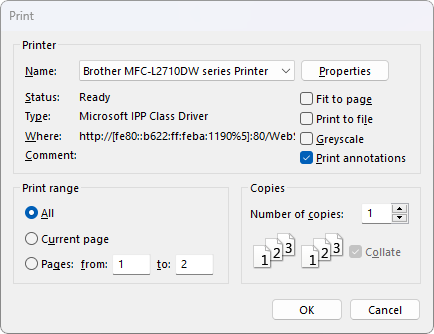
In the dialog box, you can make the following settings:
Printer
Here, select which of the installed printers should print the printout.
The Properties button opens a window for setting up and configuring the printer. For more information, see your printer manual.
Print range
▪All: Print all pages of the document.
▪Current page: Print only the page that is currently selected.
▪Pages: Print only the specified pages. To do so, enter the desired page numbers.
Printing options
▪Fit to page
| This option adjusts the size of the pages to the paper format selected in the printer properties (page orientation, page size). |
| This is useful if the dimensions of the PDF content differ from the selected paper format. The PDF content is automatically scaled to fill the entire printable area of the selected paper format. |
▪Print to file
| This option redirects the print output to a file instead of a physical printer. |
▪Greyscale
| This option prints a color document in shades of gray (black and white). |
▪Print annotations
| Comments (sticky notes, graphic notes or stamps) are also printed if this option is enabled. |
| For detailed information on which parts of these comments are actually printed, please see the relevant sections of the Comments chapter. |
▪Copies
| Here, you can specify the number of copies of the document to be printed. |