Blank pages
You can insert any number of blank pages into a PDF document.
- Choose Pages > Insert New
or press the Insert New Pages button on the Page operations toolbar (View > Toolbars > Page operations).
on the Page operations toolbar (View > Toolbars > Page operations).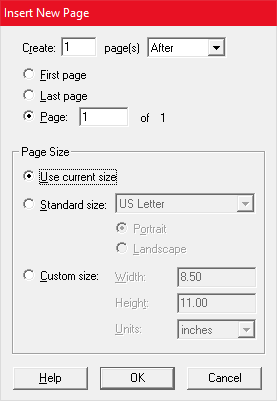
- Enter the number of new pages you want to add into the Create edit box.
- Specify where you want to insert the new pages by choosing Before or After, then choose First page or Last page, or enter a page number into the Page edit box.
- Choose a page size:
- Use Current Size makes the new pages the same size as the currently displayed page.
- Standard Size lets you choose from a list of standard page sizes – A4, US Letter, etc.
- Custom size lets you choose an arbitrary size.
