Snapshots
Available in FlexiPDF Standard, FlexiPDF Professional
If you need to export a particular photograph or image to a file, see Extracting images.
If you need to export whole pages of your file to image files, see Image Output.
To take a snapshot of part of a page and save it to a file:
- Click on the Snapshot tool
 .
. - Drag out a rectangle around the area you want to snapshot.
As soon as you stop dragging, the box is fixed, and the Save Snapshot dialog box opens.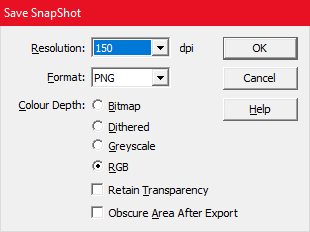
- Choose the resolution for rendering the snapshot. The higher the value, the larger and more detailed the saved image will be.
- Choose the colour-depth for the snapshot.
RGB (red/green/blue) is full colour, all the other options are variations of black and white. - If you want a transparent background to the snapshot, click on Retain Transparency.
This option is only available when PNG format and RGB are chosen. - Press OK and choose a file name for your saved image.
