Add a stamp as follows:
| 1. | Choose the ribbon command Insert | group Annotations | Stamp |
| To select a different stamp, click on the black arrow of the Stamp icon: |
| - In the menu that appears, select Built-in to use one of the predefined stamps. |
| - Alternatively, select User-defined to create a User-defined stamp. |
| 2. | Click on any position on the page to set a standard-sized stamp or click and drag to create a stamp of any size. |
| Note: If, under File | Options, you have not yet entered a user name on the Saving tab, FreePDF now prompts you to do so: |
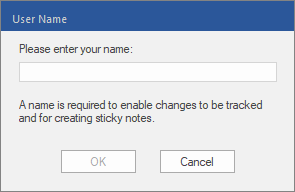 |
| This user name is mentioned in each new comment that you add. |
| 3. | Optional: After you have placed the stamp on the document, you can also add a comment to it. Double-click on the stamp and enter your comment text in the note window. |
| Alternatively: Right-click on the stamp to open the context menu and select Open Note. |
| 4. | To exit stamp mode, press Esc on the keyboard or select another tool in the Quick access toolbar. |