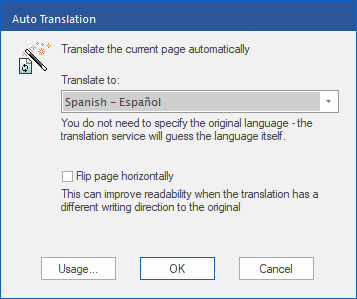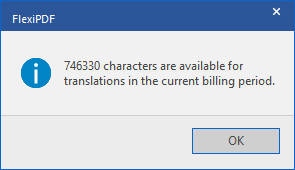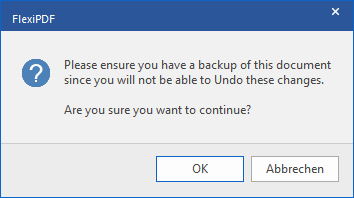FreePDF: The Auto-translate feature is not included in FreePDF.
In each case, the Auto translation function can translate one page at a time in the current PDF, free of charge subject to the usage limits (see "Usage" below). During translation, the page content is sent to a third-party server in the cloud.
To translate a page, proceed as follows:
| 1. | Open the original PDF and navigate to the page that you want to translate. |
| 2. | Choose the ribbon command Review | group Translation | Auto-translate  . . |
| 3. | In the following dialog box, select the desired target language for Translate to. |
| 4. | If the original and target languages have different writing directions, e.g. English >> Arabic, you can make it easier to read the content by mirroring the page layout. To do so, click on the checkbox Flip page horizontally. Page mirroring works best when the pages have a simple layout. |
| 5. | Optional step: Click on Usage to view the limits on translation that apply to your license. These usage limits are different for demo versions and licensed versions of the software. |
| 6. | Finally, click on OK in the main dialog box to start the translation process. |
| Important: Make sure that you have a backup copy of your PDF file as the translation cannot be undone. |
| 7. | The text content of the page is uploaded to the cloud for translation. The translated text is then inserted back into the page. If some fonts do not have the required characters for the translated text, replacement fonts are used instead. |