Bookmarks allow users to quickly access special places in the PDF file. This is especially useful for long PDFs. FreePDF allows you to automatically add bookmarks and edit and delete existing bookmarks.
Display on the screen
Use the ribbon command View | group Window | Sidebars ![]() | Bookmarks or the function key F9 to show the Bookmarks sidebar.
| Bookmarks or the function key F9 to show the Bookmarks sidebar.
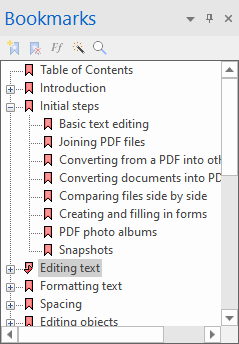
Click on a bookmark to jump to the associated page of the PDF file.
Notes
▪Drag a bookmark in the Bookmarks sidebar to the ![]() icon of another bookmark to place it behind it.
icon of another bookmark to place it behind it.
▪Drag a bookmark in the Bookmarks sidebar to the title of another bookmark to place it in it as an item of a lower level.