If you select cells that contain values as well as row or column headings, you can let PlanMaker generate named ranges automatically from these cells. PlanMaker then picks up the names from the headings.
Proceed as follows:
| 1. | Select the desired cell range. It must contain both the values and the headings that will be used to create the named ranges. |
| 2. | Choose the ribbon command Formula | group Named areas | Create names |
| 3. | A dialog box appears, here you can select which row and/or column contains the headings that will be used for naming the ranges (see example). |
| 4. | Confirm with OK. |
The names will now be created from the selected headings.
An example
You have created the following table:
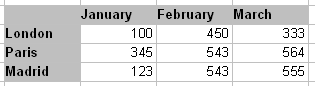
Now select all values and all headings and choose the ribbon command Formula | Create name. Select which row and/or column headings to use:
▪If you select Top row, PlanMaker assigns the names "January", "February" and "March" to the cells below them.
▪If you select Left column, PlanMaker names the cells to the right of "London", "Paris" and "Madrid" with the corresponding name.
▪If both options are selected, PlanMaker will create all six names.