With the commands of the ribbon tab View in the group Zoom you can, among other things, select the zoom level for the current document.
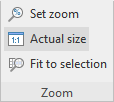 |
| The command group "Zoom" on the ribbon tab View |
▪The command Actual size always sets the document to a zoom level to 100%.
▪The command Fit to selection automatically selects the zoom level at which the currently selected cells fit exactly into the main window.
▪For an exact selection of the desired zoom, select the command Set zoom. The program displays a dialog box with the following options:
|
Zoom level |
Explanation |
|
Fit to selection |
Zooms in to the current selection as far as possible, see above. |
|
Previous zoom level |
Restores the previous zoom level |
|
50%, 75%, etc. |
Sets the zoom level to the desired level |
| Alternatively, custom values can be entered into the input box (50 to 400 percent). |
Using the zoom slider
You can also use the zoom slider in the bottom right corner of the screen to change the zoom level:
![]()
To change the zoom level, either drag the slider with your mouse or click on the plus or minus icon.
If you click on the percentage to the right of the zoom slider, you open the dialog box of the aforementioned command View | group Zoom | Set zoom.
Tip: Also note the key combination Ctrl+middle mouse wheel for continuous zooming.