With the commands on the ribbon tab Home | group Character you can change the character format (such as font, font size, font color, text styles, etc.).
Before choosing one of these commands, you can select the text that you want to change, as follows:
▪To change the character format of a single table cell, simply navigate to it – without selecting.
▪To change multiple cells, select them before executing this command.
▪If you press F2 and select just parts of the cell content, only the selected characters will be changed.
Common commands: Via the icons of the command group "Character"
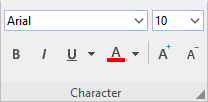
Frequently used settings can be made directly via the icons of the command group:
▪Text styles (bold, italic, underlined)
Additional options: In the dialog box of the command group "Character"
If you click on the group arrow![]() in the bottom right corner of the ribbon tab Home | group Character, the program opens a dialog box in which you will find additional options for character formatting.
in the bottom right corner of the ribbon tab Home | group Character, the program opens a dialog box in which you will find additional options for character formatting.
The displayed dialog box has three tabs that you can switch between by clicking on one of the tab headers.
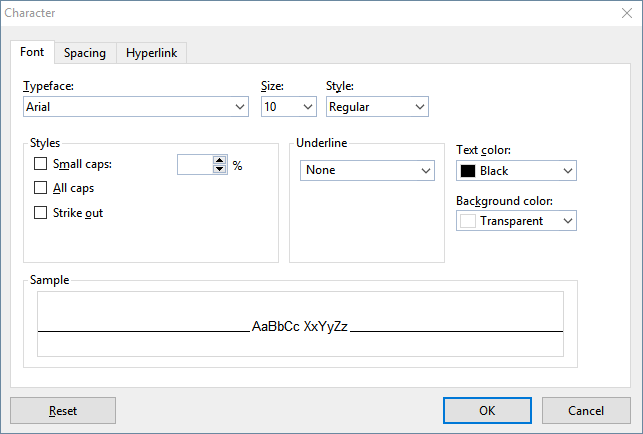
The following format options are available on the tabs:
▪Font tab
| For selecting properties like Font and font size, Text styles (bold, italic, underlined, etc.), Font color (and background color) |
▪Spacing tab
| For changing properties like Superscripts and subscripts, Letter spacing and character pitch, and enabling/disabling Kerning |
▪Hyperlink tab
| For inserting and editing hyperlinks (for example, to web pages). For more information about this topic, see Working with links. |
See the following pages for detailed information on formatting.