Once you have created a pivot table, the Field list appears in the sidebar on the right with the upper Fields section and the lower Areas section. It is the central element of a pivot table because it is where you control which data is displayed in the target range of the pivot table (the Pivot table report) and how the data is arranged.
Note: The field list appears whenever you click on the pivot table report.
Structure of the field list
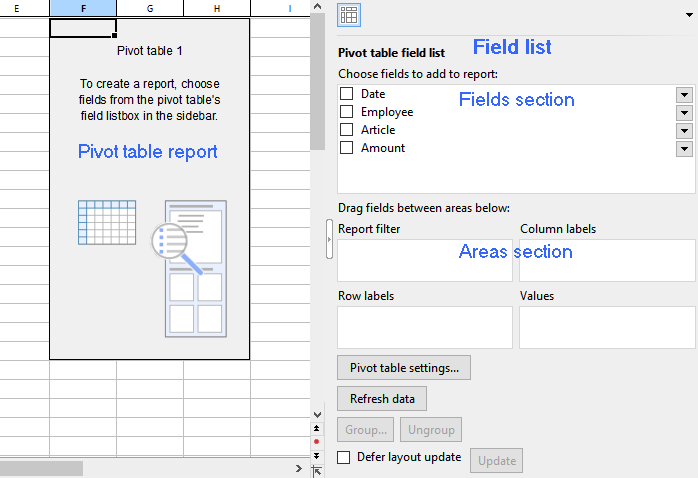
On the left, you have the pivot table report that is still blank; on the right, you have the field list with the "Fields section" above and the "Areas section" below.
Fields section: In the upper part of the field list, the headings from the columns of the source data are grouped in their original sort order. The order of the columns from left to right in the source data corresponds to the order from top to bottom in the fields section. These elements are called "Fields" here and not "Columns".
Areas section: You can drag the fields from the upper fields section into the lower part of the field list, and thus design the structure of the pivot table depending on the arrangement of these fields. Once you have placed at least one field in one of the 4 areas of the areas section, results appear in the pivot table report.
The areas section is divided into the following 4 individual areas:
▪Row labels
| If you drag a field into this area, the data from this field is grouped by rows in the pivot table report. In this context, grouping means that identical items from a column of the source table appear once only and are totaled. You can also drag several fields into this area; the added fields then also form further subgroups by row. The field that appears in the row labels at the top is the higher-level primary sort criterion. The fields below are treated as lower-level sort criterion and are displayed in the pivot table report according to this structure. |
▪Column labels
| The same procedure applies here as for row labels, but grouping is by columns. |
▪Values
| This is the most important area: The records of the field that was dragged here are totaled in the pivot table report, for example, amounts are added up. This is why fields with numbers usually appear here. |
▪Report filter
| This allows you to show and hide selected records in the pivot table report based on the field that is inserted into the report filter. For more information, see also Sorting and filtering pivot tables. |
Tips for displaying the field list in the sidebar:
➢Adjust the Field list width as needed by dragging the mouse along the inner edge of the sidebar.
➢To show or hide the field list, click on the narrow vertical button at the edge of the sidebar.
➢Use the ribbon command View | group Windows | Pivot table sidebar | Show at left or Show at right to choose at which side of the document the field list should be displayed.
In the next sections, you will find practical information on how to use the field list.