FreeOffice: The command Show watch list is not included in SoftMaker FreeOffice.
You can display a watch window for cells at any time. It allows you to observe the current values in the specified cells.
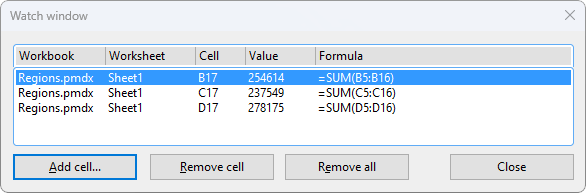
Enabling and disabling the watch window
To display the watch window, choose the command Show watch list ![]() on the ribbon tab Formula | group Watch.
on the ribbon tab Formula | group Watch.
If you choose this command again, the window will disappear.
Adding cells to the watch window
To keep track of the value in a cell, add it to the watch window as follows:
| 1. | In the watch window, click on the Add cell button. |
| 2. | Enter the address of the desired cell and confirm with OK. |
| Tip: You can also enter an entire cell range here. If, for example, you enter A1:A3, the cells A1, A2 and A3 will be added. |
The contents of the specified cells are now displayed in the watch window. Whenever the worksheet is recalculated, the watch window will also be updated.
Removing cells from the watch window
To remove a cell from the watch window, select it in the watch window and click on the Remove cell button.
To remove all cells at once, use the Remove all button.