After the program starts, it always displays an empty slide with the default slide design in which you can start typing immediately.
This will be the title slide of your new presentation. This is the first slide of a presentation, where you usually enter the title of your presentation. To do so, click in the title placeholder that contains the text "Click to add title" and enter "Escher & Sons Project Proposal" as the title. If you want, you can insert a line break after "Escher & Sons" by pressing the Enter key↵.
The title slide layout also contains a placeholder for a subtitle, which contains the text "Click to add subtitle". Click inside this placeholder and enter "Proposal to build a new municipal court building". Of course, you can also enter any other text. The goal is just to familiarize you with entering text in placeholders.
If you have followed our example so far, your presentation should now look as follows:
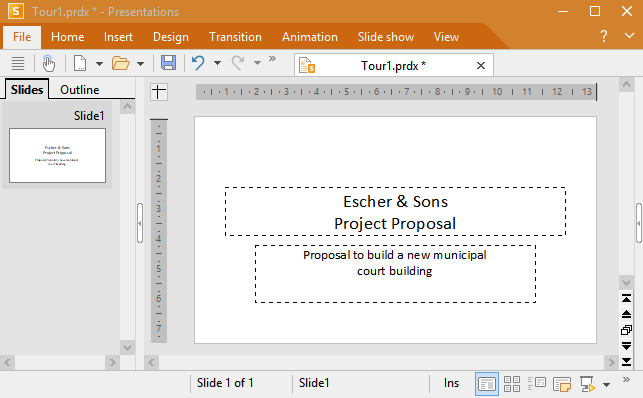
The title slide with text
Note: Most of the illustrations in this manual were produced with the Windows version of Presentations. On other operating systems, some of the controls look slightly different, but their functionality is the same.