The ribbon command File | group File management | Properties ![]() not only enables you to make document-specific settings but also to enter some document info on the Summary tab.
not only enables you to make document-specific settings but also to enter some document info on the Summary tab.
You can enter additional information (such as subject, author, keywords, etc.) about a document here. To view or edit this information, choose the command File | Properties and switch to the Summary tab:
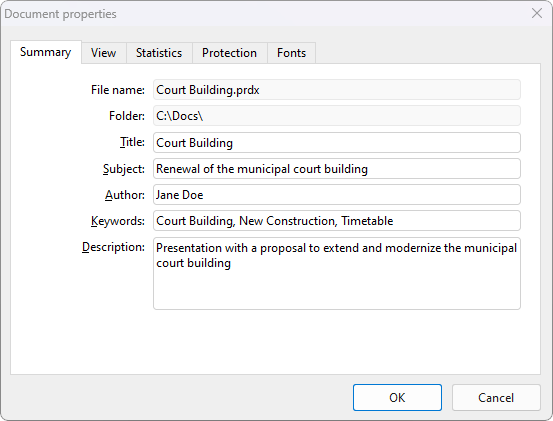
Make the desired changes and confirm with OK.
Tip: You can use the file manager (see next section) to search for documents by their document info, for example, to find all documents on a specific topic.
Automatic prompt for summary information when saving: You can have Presentations prompt you to fill in the document info on the summary tab whenever you save a new document.
To do so, choose the ribbon command File | Options ![]() , switch to the Files tab and enable the option Prompt for summary information when saving. The dialog box for entering the document info on the summary tab will now appear every time you save a new document for the first time.
, switch to the Files tab and enable the option Prompt for summary information when saving. The dialog box for entering the document info on the summary tab will now appear every time you save a new document for the first time.