There is a more powerful variant for the ribbon command Home | group Edit | Paste ![]() .
.
If, for example, you have copied text and click on the small arrow below the Paste icon, you can use the dropdown menu to specify in which form the text from the clipboard should be pasted:
Note: Formatting of web pages (HTML formats) is not recognized in Presentations.
▪Paste: The formatting of the target document is retained, but "hard" formatting of the source document is applied (manual adjustments of font size, bold print, etc.).
▪Keep source formatting: The original formatting of the copied text is applied. Font size and other text styles, including hyperlinks, appear like the formatting in the source document.
▪Merge formatting: This is a combination of the aforementioned two options: Basically, the original formatting of the copied text is adapted to the target document, but certain formatting is retained from the source document (for example, hyperlinks or text highlighted with the text marker).
▪Paste unformatted text: The original formatting of the copied text is removed, and it adopts the formatting of the text passage where it is pasted.
▪Further entries (for example, Paste picture) appear in this dropdown menu depending on what you have copied to the clipboard.
▪Paste special: Here, you can specify exactly how the content from the clipboard is to be pasted.
| In detail: |
| When you use the commands Cut or Copy to save information to the clipboard, it is saved in multiple formats simultaneously. If you have selected text, it appears in the clipboard in both formatted and unformatted form. |
| When you choose the command Paste special, the program will display a dialog box with a list of all formats in which the information currently stored in the clipboard is stored (a slide was copied in this example). |
| If you select a format and then confirm with OK, the content of the clipboard will be pasted in the selected format. |
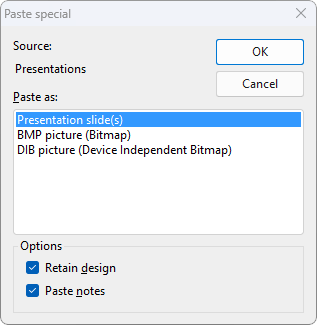 |
The following settings are available:
▪Source: Here, the program displays the application from which you copied or cut the data.
▪Paste as: Here, you can choose the format in which to paste the data.
| Note: The formats offered in this list depend on the source from which you copied the data. |
▪Retain design: If this option is enabled, slides are pasted together with their associated slide design (only available if you have copied or cut entire slides).
▪Paste notes: If this option is enabled, slides are pasted together with their associated notes (only available if you have copied or cut entire slides).
For copied objects and tables, you get different entries than for copied text. Here, the dialog box Paste special also displays a list of all formats stored in the clipboard from which you can choose.