The title slide you created uses the default slide design (pure white without any graphic elements) and thus looks very plain. It can be very quickly improved enormously by using a different slide design. You can change the background, color scheme and formatting of the placeholders in a single step.
To do so, choose the command Design ![]() on the ribbon tab Design, select a desired design and click on Apply to all. In our example, we applied the "City" slide design:
on the ribbon tab Design, select a desired design and click on Apply to all. In our example, we applied the "City" slide design:
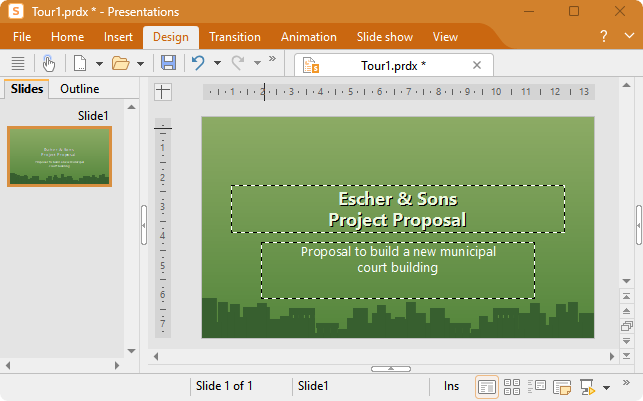
Title slide after applying the "City" design
You have now created the title slide of your first presentation. You can now add more slides that show the actual content of the presentation. You will learn about various functions that can be used to make this content appealing – for example, formatting text, slide transitions, bullet lists, pictures and much more.