The following pages contain an introduction to the individual components of the Presentations user interface, both for the ribbon interface and for the classic menu interface.
In all other chapters, this manual is designed for the user interface with the ribbon.
If you would like to continue working with the classic menu interface, a table in the appendix shows you which ribbon command corresponds to which menu command: Ribbon commands and corresponding menu commands.
Tip: You can switch the user interface between ribbon and classic menus at any time. To do so, choose the command File | Options in the ribbon (or choose Tools > Options in the classic menu). On the Appearance tab, click on the User interface button.
Alternatively: Right-click on a free space in the ribbon or toolbar, and choose User interface.
Program window with the "Ribbon" user interface
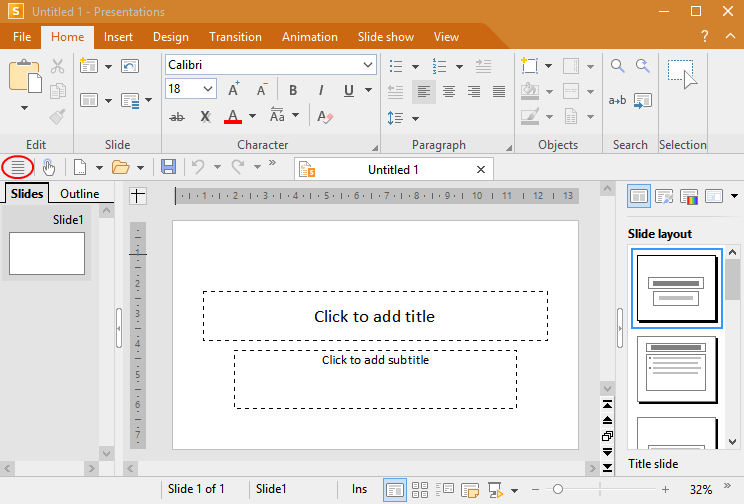
Presentations with the "Ribbon" user interface (Windows version)
Tip: Even when using the ribbon user interface, the classic menu commands are always accessible in the ribbon view. To access them, use the "hamburger menu" (the icon ![]() to the left of the Quick access toolbar, highlighted in red). There, you will find all familiar menu commands from the classic menu user interface.
to the left of the Quick access toolbar, highlighted in red). There, you will find all familiar menu commands from the classic menu user interface.
Program window with the "classic menus" user interface
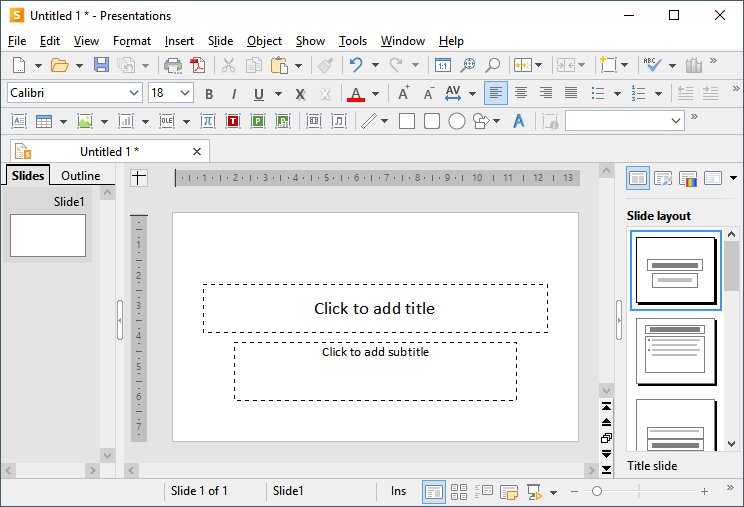
Presentations with the "classic menus" user interface (Windows version)
Note: Most of the illustrations in this manual were produced with the Windows version of Presentations. On other operating systems, some of the controls look slightly different, but their functionality is the same.