Of course, you can create the design of a presentation entirely by yourself, but Presentations provides you with a whole range of attractive design templates that you can use for your presentations.
FreeOffice: SoftMaker FreeOffice includes only some of the predefined slide designs.
To apply one of these designs, choose the command Design ![]() on the ribbon tab Design. The following dialog box appears:
on the ribbon tab Design. The following dialog box appears:
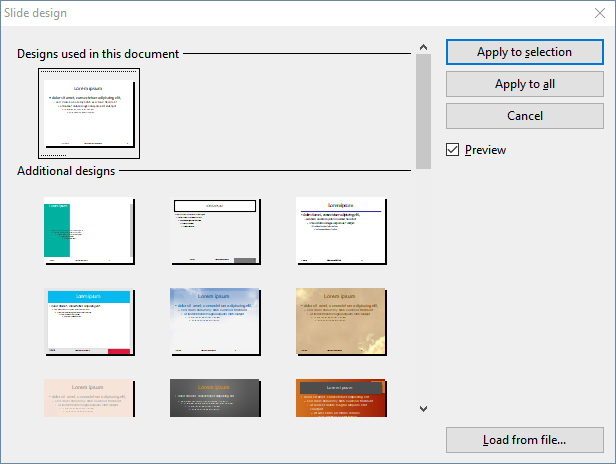
Use the scroll bar to browse through the collection for a suitable design. Then click on the desired design and press the Apply button to apply the design to the current slide or the Apply to all button to apply it to all slides.
Tip: You can even create your own slide designs by saving a presentation as a template. To do so, choose the command File | Save as and select the Presentations template format as the file type.
Such self-created designs can then be applied using the Load from file button in the above dialog box. If you have external templates, they can also be applied here.
Tip: Using the sidebar
The slide design can be changed even faster using the sidebar, which is displayed to the right of the slide by default.
To do so, click on the icon ![]() in the small toolbar above the sidebar. The sidebar now displays a list of all available slide designs. Simply click on one of them, and it will be applied immediately to the current slide.
in the small toolbar above the sidebar. The sidebar now displays a list of all available slide designs. Simply click on one of them, and it will be applied immediately to the current slide.
For more information on the sidebar, see Using the sidebar.