Presentations allows you to add comments to a slide. A comment is like a sticky note that can be "stuck" anywhere on the slide.
Comments are useful, for example, if you receive a presentation from an employee for proofreading purposes. Instead of having to explain to the employee at length where specific corrections should be made, simply insert comments at the relevant places and write your suggested changes there.
Comments are not printed when the presentation is printed, and they are not displayed when you run the slide show.
To insert a comment, choose the ribbon command Insert | Comment ![]() .
.
Alternatively: choose the ribbon tab Slide show | Insert comment.
Note: If you have not yet entered your name and initials (see also User info in the section Settings, General tab), Presentations will ask you for them now. Comments have to be marked with the name of the author so that it is clear who wrote them.
The following dialog box then appears:
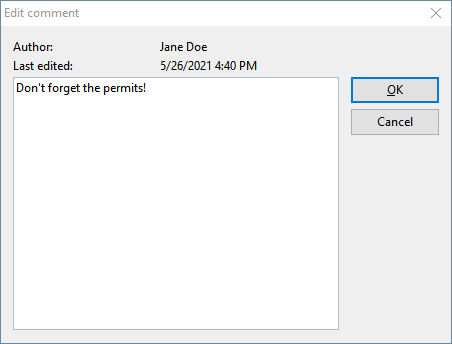
At the top, the dialog box displays the author's name and the date/time. Below this, you will find an input field in which you can enter your comment. Then click on OK.
The comment now appears as a yellow box with your initials on the slide. If desired, you can move it to any position on the slide using your mouse.
When you hover over the box, the complete comment is displayed:
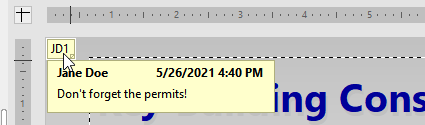
Editing comments
When you right-click on a comment, the program displays a context menu with which you can edit the comment.
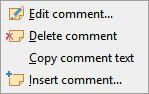
You can use the command Edit comment to change the comment. If you choose the command Delete comment, the comment is removed. The command Copy comment text enables you to copy the content of the comment and paste it elsewhere. The command Insert comment lets you insert another comment.