Note: You can split the inner text into columns only for AutoShape drawings, Text frames and Placeholders.
If you not only want to arrange your text in an object in sequence, but also side by side, you can split the inner text into several columns.
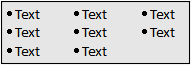
Use the ribbon command Columns ![]() on the contextual ribbon tab Object | group Inner text to determine the number of columns. If you click on the icon's arrow, you can select up to three columns directly from the dropdown menu.
on the contextual ribbon tab Object | group Inner text to determine the number of columns. If you click on the icon's arrow, you can select up to three columns directly from the dropdown menu.
If you need more than three columns, select the entry More. This takes you to the dialog box Object properties, Inner text tab. In the Columns section, you can set both the desired number of columns as well as the spacing between them.
Alternatively, you can access this dialog box by clicking directly on the icon ![]() itself.
itself.