You can use indents to temporarily change the left and right margins of paragraphs to move text in or out. The indent for the first line of a paragraph can be specified separately.
To use indents, place the text cursor in the desired paragraph or select multiple paragraphs. Then click on the group arrow![]() in the bottom right corner of the ribbon tab Home | group Paragraph to open the dialog box of the Paragraph tab.
in the bottom right corner of the ribbon tab Home | group Paragraph to open the dialog box of the Paragraph tab.
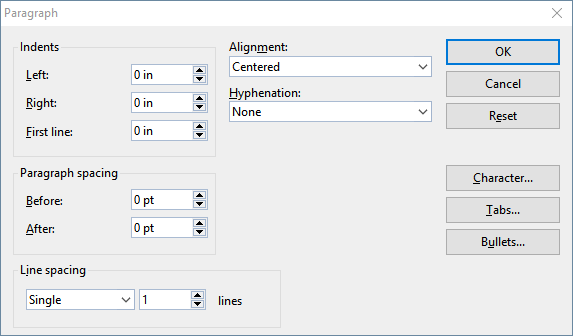
In the Indents section, you can set the Left indent, the Right indent and the First line indent of a paragraph. Enter the desired values here.
The other options on this tab are explained in the following sections.
Using the horizontal ruler
You can also use the mouse to change indents directly in the horizontal ruler that is displayed above the document (unless it has been hidden with the ribbon command View | Ruler ![]() ).
).
To do so, place the text cursor in the desired paragraph or select several paragraphs. The indents are now shown as small handles in the ruler:
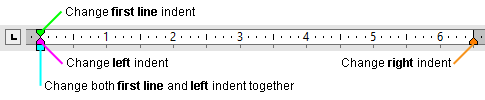
The horizontal ruler (with colored indent handles)
To change an indent, click with the mouse on the corresponding handle (see figure), hold the mouse button down and drag the handle to the desired position.
Note: When changing the Left indent, be careful to catch hold of the correct handle because only the lower triangle will affect this indent. Likewise, the upper triangle will affect only the First line indent. On the other hand, the rectangular handle under both triangles changes both the Left and First line indents together.