To create a new slide in the current presentation, choose the command Insert | Slide ![]() (or the ribbon tab Home | group Slide | Add).
(or the ribbon tab Home | group Slide | Add).
Alternatively: Right-click in the mini sorter on the left side of the window to open the context menu and select the entry Insert new slide. You can also simply use the shortcut keys: Ctrl+M.
The program displays a dialog box that offers all available slide layouts:
Note: You can also skip the dialog box by clicking on the arrow of the Slide icon ![]() instead of clicking on the icon itself. In the dropdown menu that appears, the desired layout for the new slide can be inserted directly via a mouse click.
instead of clicking on the icon itself. In the dropdown menu that appears, the desired layout for the new slide can be inserted directly via a mouse click.
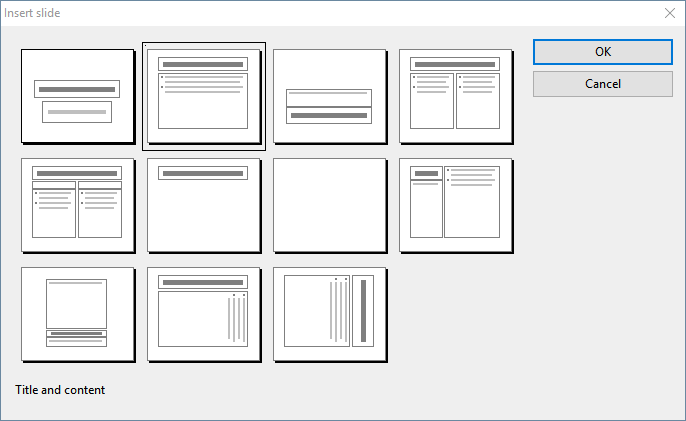
The thumbnails in the dialog box show how the placeholders will be arranged on the new slide. Select the desired slide layout and confirm with OK. The new slide will then be inserted behind the current slide.
For more information on slide layouts, see Changing the slide layout.