Sometimes, you want to do more than just find a term in the text. You also want an easy way of replacing it with another term.
To do so, choose the ribbon command Home | group Search | Replace ![]() .
.
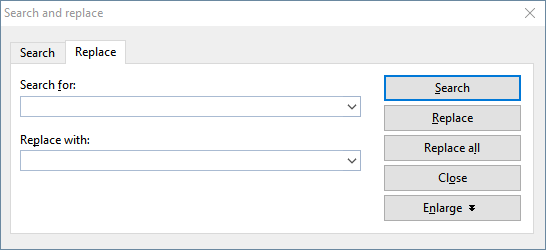
Enter the text for which you want to search under Search for, and enter the text you want to replace it with under Replace with. Then click on the Search button to start the search, and Presentations will jump to the first occurrence of the search term in the document and select it. If you want to replace that text, click on the Replace button to replace it with the specified text. If you click on Search again, Presentations will jump to the next occurrence of the search term, and you can replace it again, and so on.
Alternatively, you can click on Replace all to replace all occurrences of the search term in your presentation at once.
Additional search options
The Search and replace dialog box also has additional options that enable you to restrict the search. You can show these options by clicking on the Enlarge button or hide them again using the Reduce button. The individual options were described in the previous section Search.