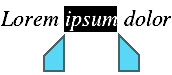Selecting works a little differently on Android/iOS devices. You can use either your finger or a mouse. Proceed as follows:
▪Selecting text
| The easiest way to select a section of text is as follows: |
| Double-click on the word that you want to use as the starting point of the selection. The word should now be selected. This is indicated by the large "handles" that appear in front of and behind the word: |
| These two handles represent the beginning and end of the selection. To extend the selection to additional text, simply drag the two handles to the desired positions. |
| Tip: Use the ribbon command Home | Select all  to select the text of the whole document. to select the text of the whole document. |
▪Selecting objects
| To select an object (for example, a picture or drawing, etc.), simply click on it. A frame will then appear around the object to indicate that it is now selected. |
| To select all objects, switch to object mode (see Object mode). |