Objects can be moved as desired. Simply click on the object to select it, and then proceed using one of the following methods:
▪With the mouse: While holding down the mouse button, drag the selected object to the desired position.
| You will also find such a handle |
▪With the keyboard: For frames and drawings, you can alternatively use the arrow keys to move the currently selected object.
▪Via the dialog box: For frames and drawings, right-click on the object to open the context menu and select the last entry Properties. In the dialog box, switch to the Layout tab. You can specify the exact position there.
| Tip: This tab also gives you access to a number of advanced options: You can set the position of the frame relative to the page margin, for example. For more information, see Object properties, Layout tab. |
Note: The "anchor" of an object determines on which page it is displayed
Note: This section applies only to frames and drawings.
When you insert a frame or drawing, you will notice that an anchor is displayed to the left of the paragraph:
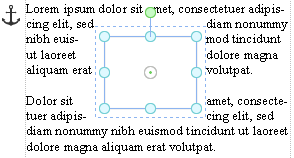
The anchor for the selected object is displayed at the top left.
An object's anchor determines the page on which the object is displayed. More specifically:
Important: A frame or drawing that is anchored to a paragraph always appears on the page on which the corresponding paragraph is located.
If you insert so much text above this paragraph that the paragraph ends up on the next page, the anchored object will also move to the next page.
An object's anchor can be moved at any time. To do so, select the object and then drag the anchor to another paragraph while holding down the mouse button.
Setting an anchor on a fixed page
You can also disable the aforementioned behavior for any object to ensure that the object will always remain on a specific page:
Select the object, right-click on it to access the context menu and then select the last entry Properties to open the dialog box. Switch to the Layout tab and set the option Object to Fix on page. Then enter the number of the page on which you want the object to appear.
The object is then no longer anchored to a paragraph and will always remain on the specified page. When you select the object, an anchor will no longer appear to the left of a paragraph because a non-movable anchor will appear in the upper left corner of the page instead.
For information on what the other anchor options in this dialog box mean, see Object properties, Layout tab.