If the option Extended support for Arabic text is enabled in Options ![]() , you can change the text direction of tables at any time.
, you can change the text direction of tables at any time.
To do so, proceed as follows:
| 1. | After creating a table, switch to the contextual ribbon tab Table. |
| 2. | Choose the ribbon command Table | Properties |
| 3. | Switch to the Properties tab. |
| 4. | Under Text direction, enable the option Right to left to change the direction to right-to-left. |
The direction of the table then changes accordingly.
Thus, if you change the direction of a table to right-to-left, the column on the far right becomes the first column (instead of the column on the far left).
This means that the table is mirrored horizontally, as shown in the following figure:
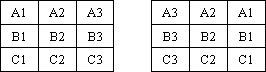
Left: Table with text direction set to left-to-right
Right: Table with text direction set to right-to-left
Note: The text direction of the text in each individual table cell can still be defined individually, of course (as described in Changing the text direction of paragraphs).